How to Make Your Iphone Homescreen Aesthetic Step by Step ( IOS 14 UPDATE )
The new IOS 14 features have recently been a huge talk in the town. Especially the new homescreen display! You have probably seen a lot of people changing their homescreen and posting it on social media, and you think to yourself "How did they do that? That seems like such a tiring work"
But rest assure! I'm here to tell you that it's not the case. It's actually very simple. Here's what I did with my homescreen and how they look like now! I find them very cute and just pleasing to look at! I just really like spring and soft colour aesthetics so I customized my homescreen like that!
What do you think?? If you also want to make yours like that, I just want to say that you've come to the right place. As you can see on the title, I'm here to explain step by step on how to make that aesthetic homescreen and what you need to achieve that. So let's get started with the first step, won't we?
First off, what you need are 2 apps. You can find these 2 in App store.
The first one is Widgetsmith. What it does is it allows you to create a custom widget for display on your homescreen.
The second one is Shortcuts. It allows you to change the display icon for your apps with the pictures you want.
so after you downloaded these 2 apps, I'm gonna explain how to use them.
WIDGETSMITH
When you first open widgetsmith, you will see a display like this. The widgets you can create come in 3 sizes, small, medium, and large.
first you pick the size of the widget you want, for example I'm going with "medium" this time. You click on the "Add Medium Widget" , and you're instantly brought to a whole display selection.
There's time, date, custom, reminders, health & activity, etc.
After you pick the display you like, you can then alter the font, tint color, and background color! If you're done, save your widget.




Next I'm gonna make a small widget, but with a custom photo from my gallery. you simply pick the photo you want and save it. Now all we have to do is add the widgets to our homescreen
On your homescreen, you long tap (hold) on anywhere on your blank homescreen until the apps shake and a minus button shows up. on the upper left you can see a + button hovering.
Click on that, and scroll down until you see "Widgetsmith". Click Add Widget.
If the widget showing up isnt the one you made, tap on that widget , and edit your widget, change it to the name of the widget you made. Tadaa!
fun fact: If you drag a widget into another widget, they'll merge into one and you can swipe up and down to change which display you want.
SHORTCUTS
Now this one might be a bit longer than Widgetsmith, but I swear it's worth it!
First open up Shortcuts, and you'll see something like this. Click the + button on the upper right, it will bring you to this display.
Click + Add action.
Choose "Scripting"
Click on "Open App"
Choose the App you want. I'm choosing Tiktok as an example
Afterwards, see the ◦◦◦ ( three dots ) button up there, right under the word "Next"? Yes , you click on that, and you should see something like this now.
Click "Add to Home Screen"
Rename the display name as you like, and replace the icon image. click on icon and click "choose photo" , and lastly click "Add" and it should show up on your homescreen by now. Tadaa!
Now you can repeat the steps for your other apps, and customize your homescreen into anything you like. These are some few extra tips from me, I find my pictures from Pinterest and searched keywords like "spring aesthetic" , "beige aesthetic", etc.
So that's it ! Thankyou for sticking until the end! Hope you guys can have your own customized homescreen too ! See you in the next post!

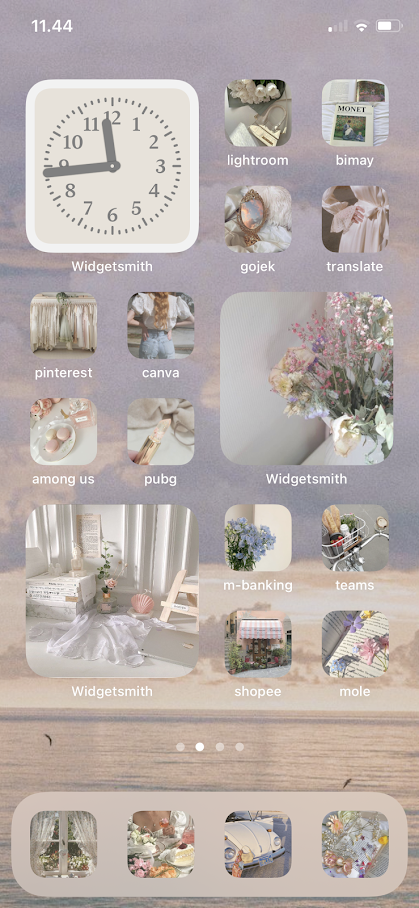
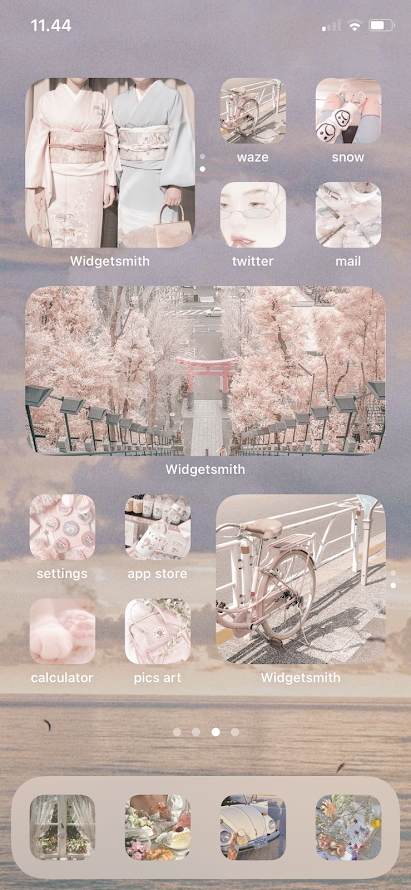










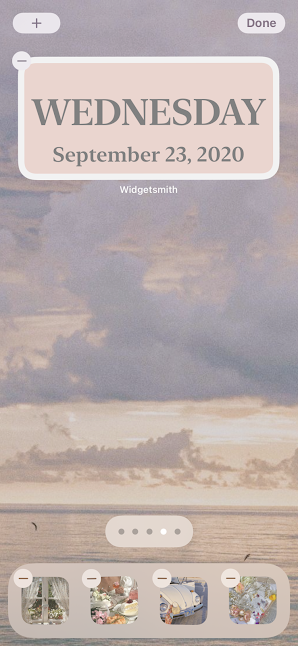




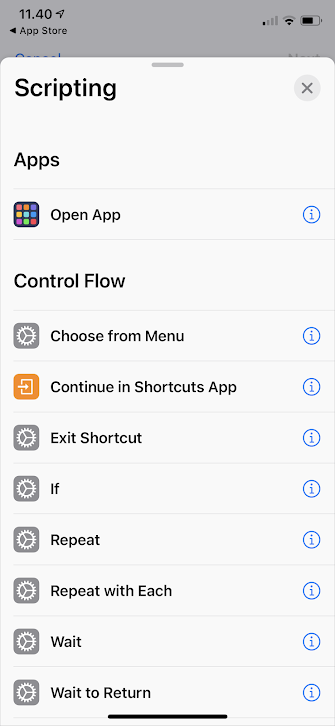



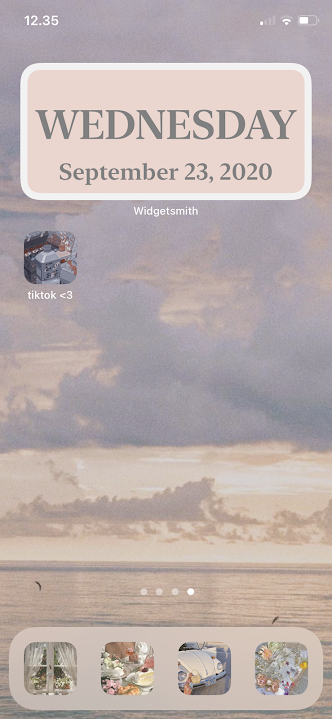



Hi I really like the images you used, are you able to link them for download? Especially the background or make a Pinterest board with all the photos you used? Thanks!
ReplyDeleteYes please🙏🙏
Deletemy first comment Because I was amazed at the beauty of the picture I wish I could get the wallpaper for my phone is there a way😭😭❤️❤️❤️
ReplyDeleteCanva is an free graphic design platform, used to create social media graphics, presentations, posters, documents and other visual content. Also it allows you to edit photos without extensive photo editing knowledge or experience. Do you have a quiz or assignment on canvas and want to find out if canvas can detect cheating on its platform? Paperperhour is always ready for helping you. Canvas Hacks
ReplyDeleteI read your blog post, your blog post having lots of information about iphone but nows a day
ReplyDeleteiPhone SE 3 is good. I read some other blog posts but your content is fully informative. I appreciate your work keep it up.